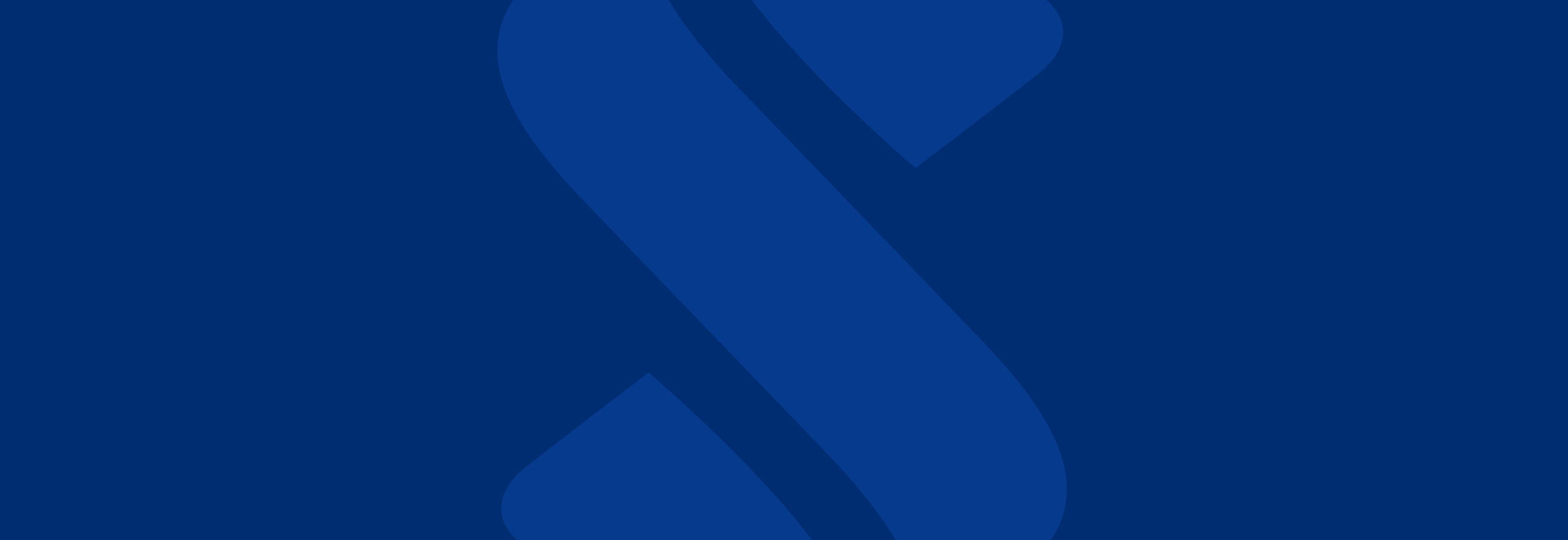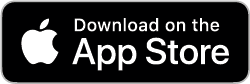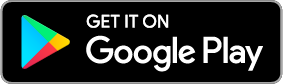You are eligible for HSA contributions if you:
- Are covered under a high-deductible health plan (HDHP)
- Are not also covered by any other health plan that is not an HDHP (with certain exceptions for plans providing preventive care and limited types of permitted insurance and permitted coverage)
- Are not enrolled in Medicare
- Cannot be claimed as a dependent on another individual’s tax return
Note: A spouse can have single coverage under an HSA, if they are not covered under the other spouse’s plan. The account however, is for the individual covered under the HSA qualified plan only. Your insurance provider must be able to verify that your plan is a qualified HDHP.
HSA rules are determined at the federal level. Individuals may be eligible under state guidelines (domestic partners, civil unions, etc.) for qualified health insurance coverage, but not eligible to open the savings account portion of the plan.