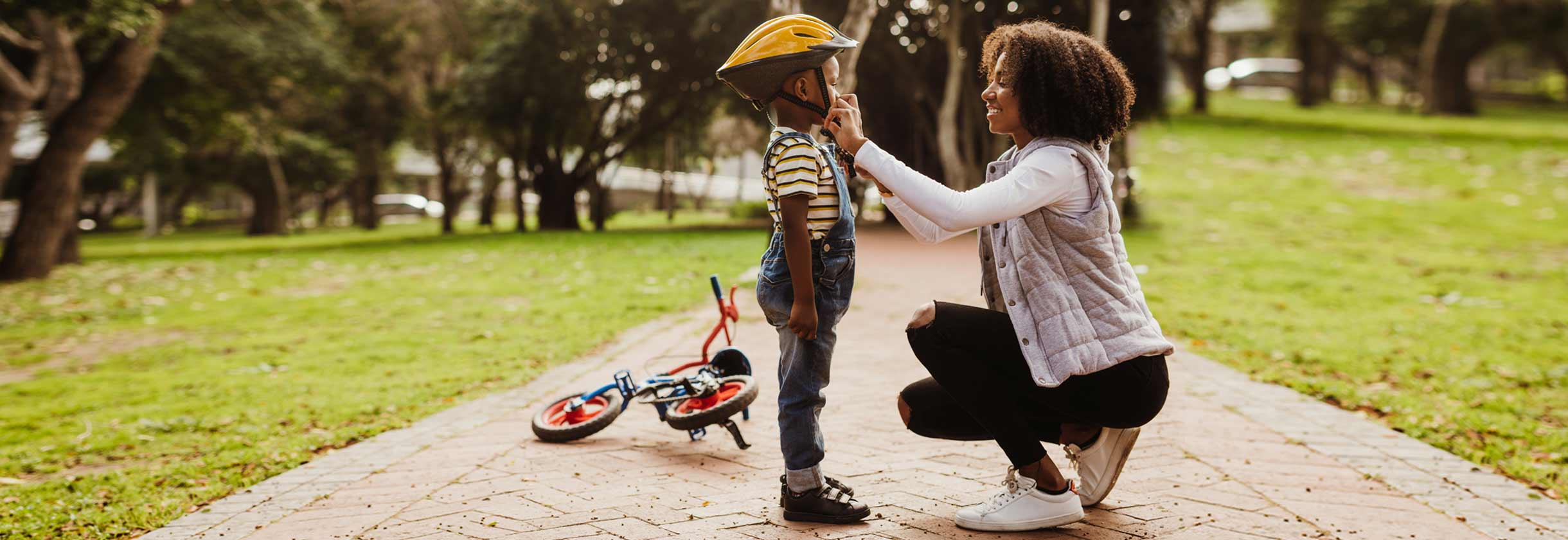
New Online Banking Experience
We’re Changing the Way You Bank
View all the details below.
- Home
- /
- Personal
- /
- Bank
- /
- Online & Mobile Banking
- /
- New Online Banking Experience
Important Updates for Online and Mobile Customers
We recently transitioned to our new Online and Mobile Banking platform, providing our customers with an enhanced digital experience and access to more features than ever before.
Please reference the information below for additional details and assistance with the new Online and Mobile Banking experience.
Key Changes & Enhancements
Key Changes & Enhancements
New SouthState Mobile App & Enhanced Digital Experience
Enjoy more capabilities right at your fingertips! The NEW SouthState Mobile App1 features a new design and multiple enhancements, including consistent functionality with Online Banking2. Access the same features and perform the same functions directly within the Mobile App as you can through Online Banking.
Updated Look and Navigation
Enjoy an enhanced user experience with a more robust design and new navigation.
Link All Your Accounts
Link to your accounts at other Financial Institutions and view account balances and transaction history.
Budgeting/Financial Management Tools
Manage your accounts with budgeting tools: transaction categorization, budget planning, spending analysis, month over month trends and more!
Apple Watch®3 Capabilities
Apple Watch users can see their account balances and most recent transactions on their watch display.
Updated Look and Navigation
Enjoy an enhanced user experience with a more robust design and new navigation.
Link All Your Accounts
Link to your accounts at other Financial Institutions and view account balances and transaction history.
Budgeting/Financial Management Tools
Manage your accounts with budgeting tools: transaction categorization, budget planning, spending analysis, month over month trends and more!
Apple Watch®3 Capabilities
Apple Watch users can see their account balances and most recent transactions on their watch display.
Enhanced Security
A Secure Access Code replaces the previous Challenge Questions that help authenticate a customer at login. Customers can choose to receive a Secure Access Code via email, text or phone upon login. After logging in to the new experience for the first time, you’ll have the option to register your device, similar to today, to bypass the Secure Access Code for future logins.
Updated Account Alerts
We’ve updated our account alerts1. You can enroll to receive new alerts via email, text, secure message or phone call. The timing of when you receive alerts may vary. You can also enable optional security alerts for your account. The type of alerts you can enroll in include:
- Account Alerts: Stay up to date on your account balance.
- History Alerts: Receive notifications when certain transactions or checks post to your account. (Note: You may receive two alerts based on the time of day you perform the transaction and when it posts to your account.)
- Online Transaction Alerts: Be alerted of the status of online transfers.
New Text Banking Number and Short Codes
To use text banking2, you can use any mobile phone with text capabilities, and text the following short codes to 89870 to receive information about your accounts:
- Available Text Commands - LIST
- Request Balance - BAL
- Request Transaction History - HIST + Account Nickname
- Transfer Funds - XFER + From Account Nickname + To Account Nickname + Amount
- Disable Text Banking - STOP (NOTE: This will also disable the ability to receive Alerts and Secure Access Codes via text.)
- Contact Us for Assistance - HELP
Loan Payments
You can make regular and principal only payments to your SouthState loan on the loan payments page found under the Transfer & Pay tab
The ability to make loan payments will also be available in the new SouthState Mobile App.
If you see an “external site” label by your mortgage loan account, select the tile to view more information about your loan and to make a payment.
If you access your mortgage through Mortgage Online, please continue to do so.
The ability to make loan payments will also be available in the new SouthState Mobile App.
If you see an “external site” label by your mortgage loan account, select the tile to view more information about your loan and to make a payment.
If you access your mortgage through Mortgage Online, please continue to do so.
Online Notifications
Notifications regarding your Online and Mobile Banking account, including account or security alerts, secure messages and Login ID and Password reset requests will come from [email protected].
Secure Message
You will continue to have the ability to send secure messages through Online Banking. You will have the ability to see up to 30 days of messages before they expire. Once a message expires or is deleted, it cannot be recovered. To keep a message from expiring or being deleted, select “never expire.”
Instant Balance Now Called Quick Balance
You’ll still be able to preview your account balances without logging in to the SouthState Mobile App.
First Time Login & Downloading the New SouthState Mobile App
First Time Login & Downloading the New SouthState Mobile App
Download the New SouthState Mobile App:
 |
App Store |  |
Google Play |
Accessing Online Banking
- Select Log In at the top right corner of SouthStateBank.com.
- Select Online Banking.
- Your Login ID is the same as your previous Online Banking ID, unless notified otherwise.
- You will be prompted to have a Secure Access Code (SAC) sent via email, phone or text, to verify your identity. Do not exit this screen while retrieving your Secure Access Code to avoid being locked out.
- Once verified, you will be required to enter a new password.
- You will be required to agree to the new Online and Mobile Banking Agreement.
Accessing the New SouthState Mobile App
- Your Login ID is the same as your previous Online Banking ID, unless notified otherwise.
- You will be prompted to have a Secure Access Code (SAC) sent via email, phone or text, to verify your identity. Do not exit this screen while retrieving your Secure Access Code to avoid being locked out.
- Once verified, you will be required to enter a new password.
- If you’ve already logged in to the new Online Banking experience, you will use the new password you’ve already created.
- You will be required to agree to the new Online and Mobile Banking Agreement.
Having Trouble Logging In? Click Below.
Having Trouble Logging In? Click Below.
Setting Up and Re-enrolling in Previous Features
Setting Up and Re-enrolling in Previous Features
The majority of your information has transferred to the new SouthState Online and Mobile Banking experience including, transaction history, eStatements, Bank to Bank Transfers, BillPay payees and payments and Zelle information.
Previously scheduled and recurring internal transfers, including transfers for loan payments, will continue without interruption; however, please call us at (800) 277-2175 to make changes to your internal transfers. You will have the ability to set up new internal transfers.
You will need to re-enroll or setup the below services after logging in for the first time.
New SouthState Mobile App
Download the new App. You will only be able to access your accounts through the new App, SouthState New after the transition. Look for the App in the App Store and Google Play.
If you are an Android user, click the above link or search "SouthState," one word, in Google Play to download the new Mobile App.
 |
App Store |  |
Google Play |
If you are an Android user, click the above link or search "SouthState," one word, in Google Play to download the new Mobile App.
Text Banking
To re-enroll in text banking, please follow the instructions below:
- Click Preferences in the Top Navigation of Online Banking or via the Menu button in the Mobile App.
- Click Enroll in Text Banking
- On the Text Banking page:
- Toggle Text Banking ON
- Enter mobile number
- Acknowledge the agreement by clicking the checkbox
- Click the Save button at the bottom of the page.
- Click Account Preferences link in Success message box
- Click the account
- Click SMS/Text
- Toggle to ON
- Add a Display name by clicking the pencil
Quicken/QuickBooks
When logging in for the first time, you will need to update your Financial Institution to connect to SouthState - New for both Web Connect and Direct Connect. In order to do this, you will first have to disconnect SouthState account(s) within Quicken/QuickBooks.
For detailed instructions, click here.
For detailed instructions, click here.
Third-Party Account Aggregators
If you use third-party account aggregators, like eMoney or Mint.com, you will need to re-link your SouthState accounts.
Have Questions About the Online and Mobile Banking?
Have Questions About the Online and Mobile Banking?
- Third party message, data, or internet service provider fees may apply.
- Internet service provider fees may apply.
- Apple Watch is a trademark of Apple, Inc. and Apple is a registered trademark of Apple, Inc.
- Quicken and QuickBooks are trademarks and service marks of Intuit, Inc., registered in the United States and other countries.
-
Zelle and the Zelle related marks are wholly owned by Early Warning Services, LLC and are used herein under license.
Transactions typically occur in minutes when the recipient’s email address or U.S. mobile number is already enrolled with Zelle.




